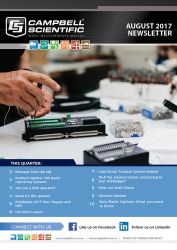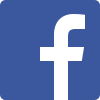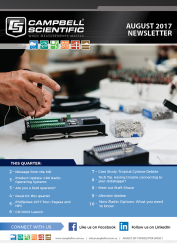Having trouble connecting to your Data Logger?
Try using the Device Configuration Utility (Dev. Config) tool. There are
1. Make sure your logger is powered on, and physically connected to your computer.
2. Open Device Configuration Utility and choose the type of logger.
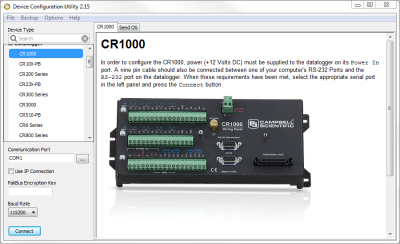
3. Select the COM Port you are going to connect with.
If you're using a USB to
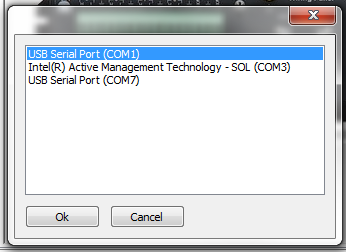
4. Choose the Baud Rate the logger is set to.
Default Baud Rates for all loggers is 115200 except CR200-Series and older loggers which
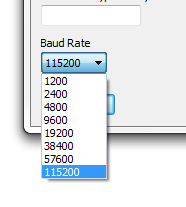
5. Try clicking connect.
If the connection times out, try using different baud rates first and then try different communication ports. Dev. Config is simpler as there are only two settings to configure and it's a quick trial and error method for connection.
If you can connect with Dev. Config but not Connect this indicates a setting issue with the Setup.
We're now on Facebook!
Stay informed with our latest updates by following Campbell Scientific Australia.